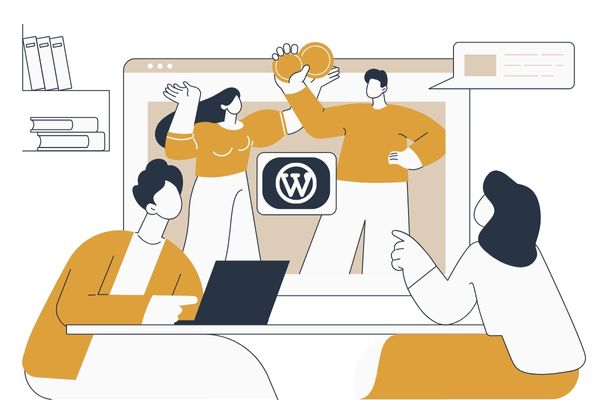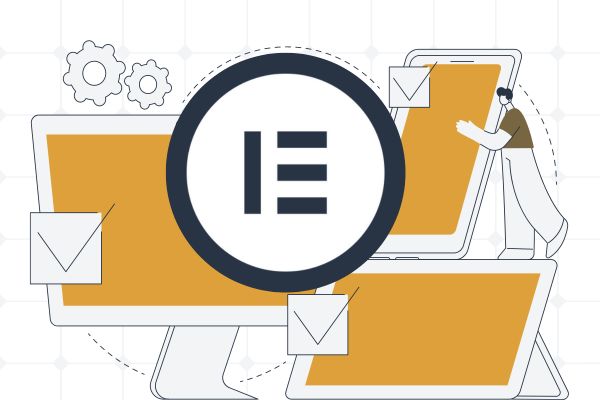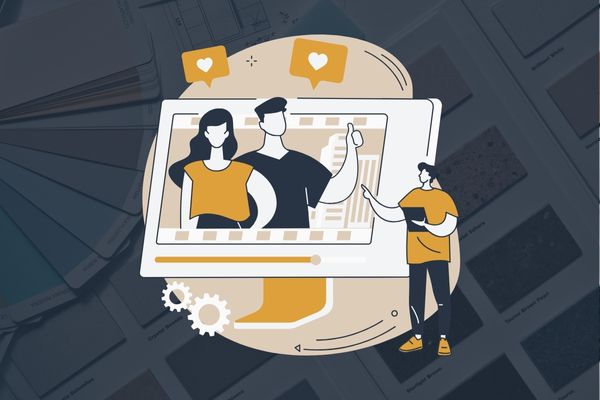With over 40% of the internet powered by WordPress, delving into the creation of custom themes and plugins isn’t just a development choice; it’s a strategic move toward establishing a distinctive online presence. For developers seeking to stay ahead in an ever-evolving digital landscape, mastering the intricacies of custom theme and plugin development is not only a valuable skill set but a proactive measure to meet the demands of modern web design. In this comprehensive guide, you will learn the step by step process of WordPress themes and plugins development.
Understanding the Basics
WordPress Architecture – Before delving into theme and plugin development, it’s crucial to understand the architecture of WordPress. At its core, WordPress is a PHP-based CMS that utilizes a MySQL database. Key components include the core files, themes, plugins, and the wp-content directory where user-generated content is stored. Developers should grasp the structure to effectively create and integrate themes and plugins.
Theme Hierarchy: WordPress follows a specific theme hierarchy that determines which template files are used to display different content types. Understanding this hierarchy, starting from the index.php file to single.php and page.php, is essential for creating themes that seamlessly render content.
Template Tags: WordPress employs template tags to dynamically display content. WordPress theme Developers need to be familiar with commonly used tags like the_title(), the_content(), and the_permalink(). These tags facilitate the retrieval and presentation of dynamic data.
Understanding Plugins: Plugins are powerful extensions that enhance WordPress functionality. Developers can create custom plugins to add features, modify existing ones, or integrate third-party services. Understanding the purpose of a plugin and its impact on the overall website functionality is crucial.
Plugin Hooks and Filters: WordPress offers an extensive system of hooks and filters that allow WordPress plugin developers to modify or extend core functionalities. Hooks enable developers to execute custom code at specific points during the WordPress execution cycle. Filters are used to change data before it is displayed. Understanding these mechanisms is fundamental to effective plugin development.
Data Security: Security is a paramount concern in web development. When creating plugins, developers should adhere to best practices to secure user data. Sanitize input data, validate user permissions, and use nonces to prevent unauthorized access. A secure plugin ensures the overall integrity of the WordPress site.
How to create WordPress Theme
Creating a custom theme in WordPress is an exciting endeavor that allows developers to design unique and tailored website layouts. The process involves a series of steps that guide developers through the creation and implementation of a custom theme.
Below are the key steps to build a WordPress theme:
Step 1: Set Up Your Development Environment
Before diving into theme development, ensure you have a local development environment or a staging server. Use tools like XAMPP, MAMP, or Local by Flywheel for local development or deploy your WordPress site on a staging server.
Step 2: Navigate to the Theme Directory
Locate the wp-content/themes directory within your WordPress installation. This is where your custom theme will reside. Create a new folder for your theme with a unique and descriptive name.
code
| wp-content/themes/your-theme-name |
Step 3: Create the Theme Files
Inside your theme folder, create the theme files. At a minimum, include the following files:
- style.css: The main stylesheet that contains the theme information and styling.
- index.php: The default template file used for rendering the homepage.
- header.php: Contains the HTML structure for the header.
- footer.php: Contains the HTML structure for the footer.
- functions.php: Used for theme functions and customization.
Optionally, include other template files such as single.php, page.php, and archive.php based on your design and content structure.
Step 4: Define Theme Information in style.css
Within the style.css file, provide essential information about your theme using a comment block at the beginning. This information includes the theme name, description, author, version, and other details.
code
| /*Theme Name: Your Theme NameDescription: A brief description of your themeAuthor: Your NameVersion: 1.0*/ |
Step 5: Implement Basic HTML Structure
In index.php, header.php, and footer.php, implement the basic HTML structure for your theme. Utilize WordPress functions and template tags where necessary to dynamically display content.
Step 6: Enqueue Stylesheets and Scripts
In the functions.php file, enqueue your stylesheets and scripts using the wp_enqueue_style() and wp_enqueue_script() functions. This ensures proper loading and management of your theme’s assets.
Code
| function enqueue_custom_styles() { wp_enqueue_style(‘custom-style’, get_stylesheet_uri());}add_action(‘wp_enqueue_scripts’, ‘enqueue_custom_styles’); |
Step 7: Add WordPress Functionality
Integrate WordPress functionality into your theme by using template tags and functions. For instance, use the_title(), the_content(), and the_permalink() to display dynamic content within your template files.
Step 8: Test Responsiveness and Cross-Browser Compatibility
Ensure your theme is responsive and works well across various devices and browsers. Test on different browsers and screen sizes to identify and resolve any layout or styling issues.
Step 9: Customize Theme Options (Optional)
Implement customization options using the WordPress Customizer API. This allows users to modify theme settings without directly editing code. Add support for custom backgrounds, headers, colors, and other relevant options.
Step 10: Optimize for SEO (Optional)
Optimize your theme for search engines by incorporating clean and semantic HTML. Ensure proper usage of heading tags, meta tags, and other SEO best practices. Consider adding schema markup for enhanced search engine visibility.
Step 11: Documentation and Theme Activation
Document your theme, providing clear instructions on how to install, activate, and customize it. Zip your theme folder and distribute it as a compressed file for easy installation on other WordPress sites.
Step 12: Test and Debug
Thoroughly test your custom theme on a variety of content scenarios, including different post types and page templates. Use debugging tools like the Developer Console to identify and fix any PHP, JavaScript, or CSS errors.
By following these steps, developers can successfully create a custom theme tailored to specific design requirements and functional preferences. The flexibility offered by custom themes allows for limitless creativity and innovation in WordPress development.
How to Create a Custom Plugin in WordPress
Creating a custom plugin in WordPress allows developers to extend the functionality of the CMS by adding new features or modifying existing ones. Here are the steps to build a WordPress plugin:
Step 1: Set Up Your Development Environment
Ensure you have a local development environment or a staging server set up for WordPress development. You can use tools like XAMPP, MAMP, or Local by Flywheel for local development.
Step 2: Navigate to the Plugins Directory
Locate the wp-content/plugins directory within your WordPress installation. This is where your custom plugin will reside. Create a new folder for your plugin with a unique and descriptive name.
Code
| wp-content/plugins/your-plugin-name |
Step 3: Create the Main Plugin File
Inside your plugin folder, create the main PHP file for your plugin. This file should have the same name as your plugin folder and end with the .php extension. For example, your-plugin-name.php.
Step 4: Define Plugin Information
Within the main PHP file, use comments to provide information about your plugin, including the plugin name, description, author, version, and other details.
Code
| <?php/*Plugin Name: Your Plugin NameDescription: A brief description of your pluginAuthor: Your NameVersion: 1.0*/ |
Step 5: Implement Plugin Functionality
Define the functionality of your plugin by adding PHP code to the main file. You can create functions, hooks, and filters to perform specific tasks. For example, if your plugin adds a custom shortcode to display content, you can use the following code:
code
| function custom_shortcode_function() { return ‘Hello, this is your custom shortcode content!’;}add_shortcode(‘custom_shortcode’, ‘custom_shortcode_function’); |
Step 6: Enqueue Stylesheets and Scripts (Optional)
If your plugin requires additional stylesheets or scripts, use the wp_enqueue_style() and wp_enqueue_script() functions to include them. Enqueue these assets within a function hooked to the wp_enqueue_scripts or admin_enqueue_scripts action.
Step 7: Handle Plugin Activation and Deactivation
Implement activation and deactivation hooks to execute code when the plugin is activated or deactivated. This is useful for tasks such as creating database tables, initializing default settings, or cleaning up resources.
code
| function on_activation() { // Code to run on plugin activation} function on_deactivation() { // Code to run on plugin deactivation} register_activation_hook(__FILE__, ‘on_activation’);register_deactivation_hook(__FILE__, ‘on_deactivation’); |
Step 8: Add WordPress Administration Menus (Optional)
If your plugin requires administration menus, create them using functions like add_menu_page() or add_submenu_page(). These menus allow users to configure plugin settings or access additional features.
Step 9: Test Your Plugin
Test your plugin on a WordPress site to ensure it functions as expected. Check for any PHP errors, test different scenarios, and verify that the plugin integrates seamlessly with the WordPress environment.
Step 10: Documentation
Document your plugin, providing clear instructions on how to install, configure, and use it. Include any shortcode or function references, as well as any specific settings or requirements.
Step 11: Debug and Optimize
Use debugging tools like the Developer Console, error logs, and WordPress debugging plugins to identify and resolve any issues. Optimize your code for performance, adhere to coding standards, and consider implementing caching mechanisms if necessary.
By following these steps, developers can make a custom plugin tailored to specific needs, extending the functionality of WordPress with ease.
If you encounter challenges in WordPress theme development or WordPress plugin development, feel free to get in touch with Scalater. We specialize in developing custom plugins designed to meet the unique requirements of your website. Our team is here to assist you in creating tailored solutions that seamlessly integrate with your WordPress environment.